Live streaming on our system is straight forward. After you order, we provide access to a control panel URL. You need to login to this control panel, which we call Wowza control, as our main core on the server is with the Wowza Streaming Engine. After you have logged in to the Wowza control panel, you will see the services available, including live streaming, video on-demand and others. Select the service you want to start and click Overview (just under Options). Please see image with the black arrow.
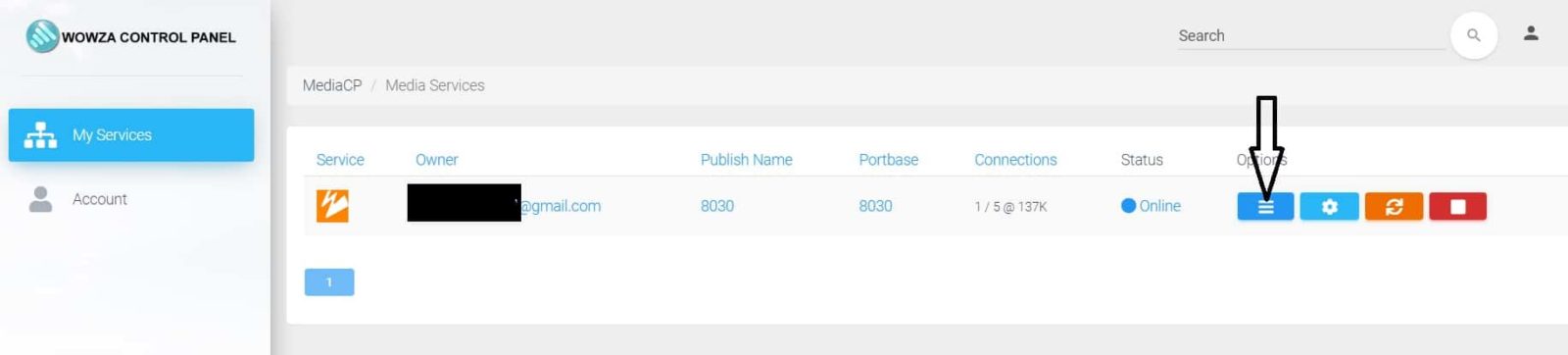
After you click Overview, a page opens for live streaming. A small player will appear with a warning that the media could not be loaded. Ignore this, because until you start streaming you will see that warning and some links such as “HTML Embed Code”. For the moment, the important part is the Live Streaming Connection, or FMS URL on the right, please see image:
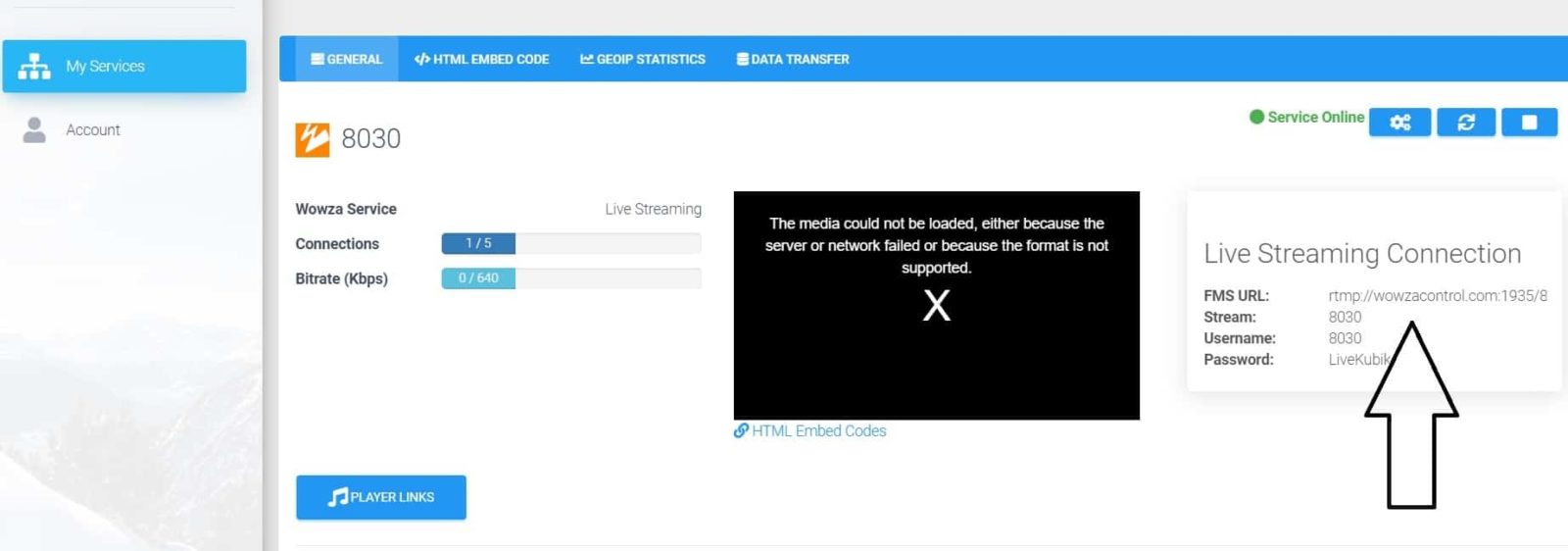
For this connection, the full FMS URL is very important. A part may be missing when you copy, however, you need to copy the whole URL for the setup on your encoder. I use Notepad and copy the entire URL (see image).
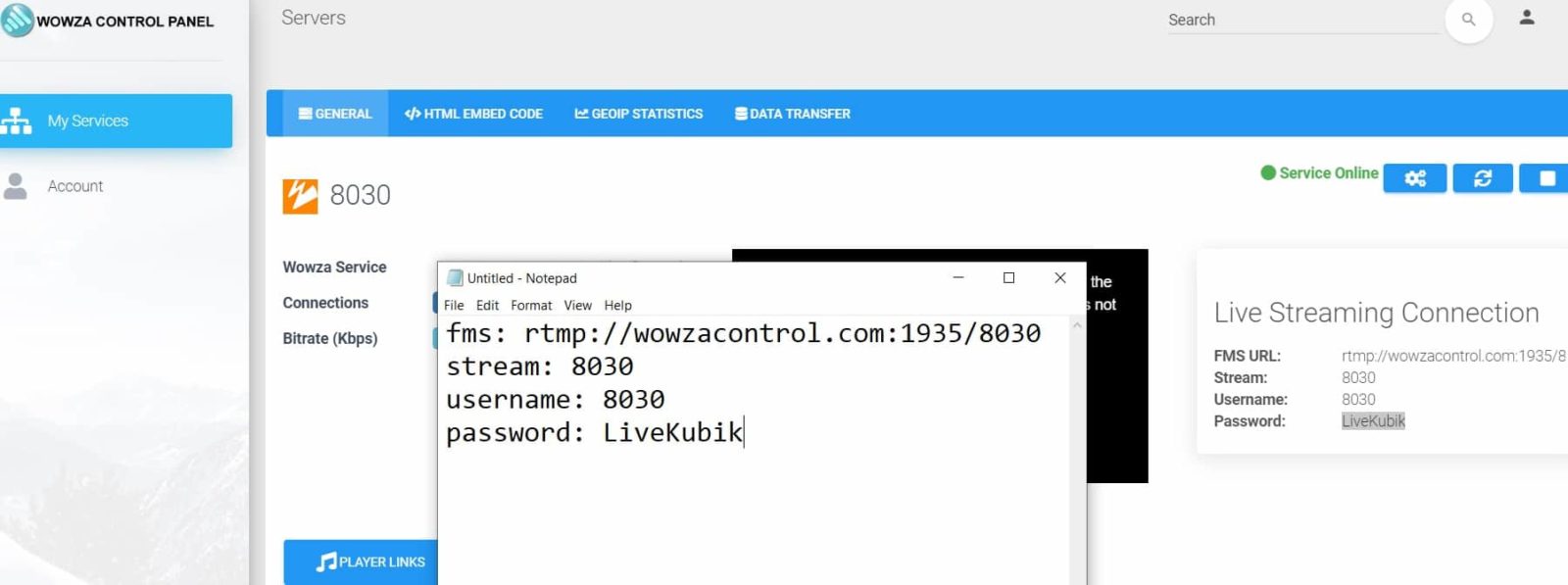
Now it is time for the encoder, our RTMP Server works with all encoders, Wirecast, FMLE, and even for mobiles, for now I suggest you use OBS, you can download at https://obsproject.com/
The advantage of OBS is that it is quite simple if you already familiar with FMLE encoder for Adobe, but it is way better, and you can add to your live streaming media files on your computer, from video files, image files and photos and even your games. On OBS click on settings and add the FMS URL, stream name, username and password, after that “Start Streaming” see image
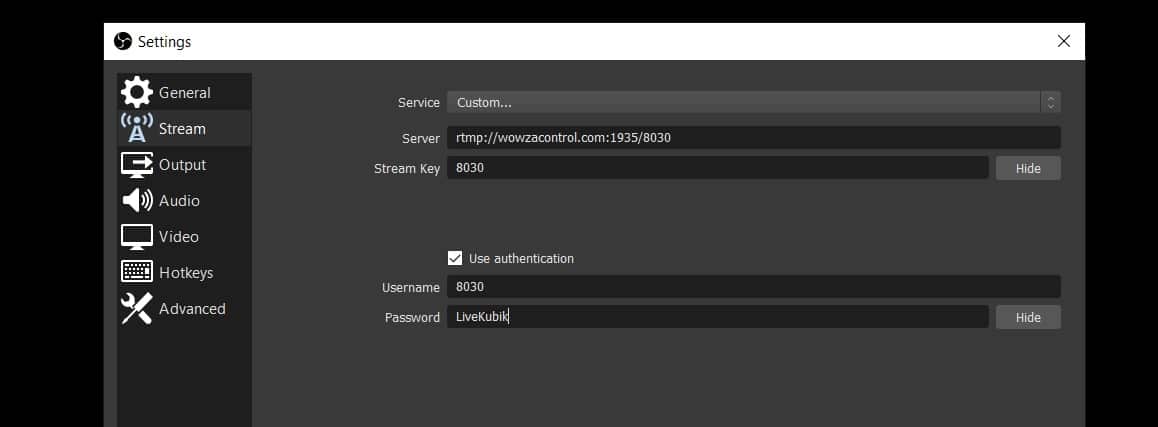
Go back to the Wowza control panel, refresh to see your streaming and if everything looks good, click “HTML Embed Code”, then select the player you prefer and click apply. Copy the code and paste it on your site.
